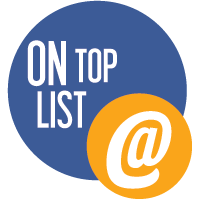Friday, February 26, 2010
How to talk to IT staff
Technology has its own mystique and jargon and woe behold those not in the know.
IT support is vital and most people take it for granted. Having someone available to answer your questions and provide you with technical solutions is mandatory in today’s technically dependent world. It’s true that they can have cumbersome protocols and processes and you may end up waiting in a long queue, depending on the support IT receives, but at least you have the peace of mind in knowing that technology is someone else’s problem.
So when one of our attendees asked, “How do you talk to IT?” I developed these helpful tips for communicating with your IT department staff.
1. Put yourself in their shoes – IT staff are under appreciated. When something technical goes wrong they’re blamed, never mind where the fault or cause lay. They deal with a demanding and impatient clientele – let’s face it, everyone wants it now and everyone’s job is a priority. And they often deal with stupid, not just ignorant, questions. (We’ve all heard the tales about the “any” key and the disk drive being used as a cup holder). So give IT a break – make sure you give them time to deal with your request and if possible, supply them with the financial resources to achieve it.
2. Set project goals and communicate them – Define the scope of what you want to achieve and then….
3. Involve IT in your project – Ask IT what is the best way to achieve your goals from a technical standpoint. They may already have a solution that can do what you want which will save you time and money. I know of several examples in which senior executives approved application purchases independently of each other and of IT – meaning software was often duplicated or redundant and unnecessary purchases were made. And worse, IT was expected to support all purchases even though they were never a part of the decision making process. (Are you starting to feel their pain?)
4. Respect. Ask. Listen – Respect your IT department. I guarantee they’ve had a hard day. Ask intelligent questions, and anything you don’t know or understand should be asked. And listen to what they are really saying. If they say something can’t be done the way you’re asking (and they probably hope that’ll be the end of it and you’ll go away because they are really busy), then ask them if they have any ideas of other ways you can achieve your goals using technology. You may be surprised at how willing they are to provide you with a solution once you make it obvious you value their opinion.
5. Be prepared and do your homework – At a recent workshop I attended for communication professionals, the presenter held her mouse over her video clip in PowerPoint to play it and then proceeded to keep clicking her mouse resulting in the video clip starting over again. She did this several times and said she didn’t understand technology or why it wasn’t working. I finally told her to move her mouse off of the video to advance the slide. She obviously hadn’t practiced nor did she ask anyone. She reveled in her ignorance and blamed technology. For shame. Ironically her presentation was on leadership – which she did not display. I have news for any communications professional shrugging their shoulders dismissively about trying to understand technology – it’s here to stay. According to Charles Darwin “It is not the strongest of the species that survive, nor the most intelligent, but the one most responsive to change.”
6. Become friends, or at least friendly, with your IT staff – Treat IT staff to a coffee or lunch and pick their brains about improvements you can make. Start to understand technology in your corporate environment – you may be able to help each other.
7. Build a business case – If you have a problem or an idea that you want to implement research its feasibility. Ask IT what can be done and what the cost is or do your own research to find out. Build a business case to show the advantages and get approval and financial support. If you go to IT with a project that they had input in and with your own budget – things will go a lot smoother. Reading our free white paper on Finding ROI will provide some good ideas.
8. Adjust expectations – Sometimes only a partial solution is available or a phased in approach needs to be taken (due to time and financial constraints). Don’t blame IT. Work with them to get the best solution today and for tomorrow.
9. Keep informed and share what you know – It’s hard to know about everything going on with technology, especially as it is continually changing. By keeping informed about terms and trends, however, and never being afraid to ask questions your knowledge and understanding will grow.
10. Appreciate – Give IT the credit they deserve and thank them for their help. It may be hard to grasp some of the technical jargon, but “thank you” is always understood.
As a communications professional you have enough on your plate to worry about without trying to understand all the latest technology and its ramifications. Instead, try understanding your IT support staff and work with them, they’ll appreciate having your respect and understanding and you can get what you need with peace of mind in knowing someone else is worrying about it for you.
Wednesday, February 17, 2010
All Access Pass – How accessible is your website?
In a competitive marketplace, can you afford to lose the approximately 15% of individuals who have a disability because you didn’t spend time providing access and removing barriers?
What does web accessibility really mean?
“Web accessibility means that people with disabilities can use the web. More specifically, Web accessibility means that people with disabilities can perceive, understand, navigate, and interact with the Web, and that they can contribute to the Web” – according to w3.
There are various types and degrees of disabilities and the approximately 15% of people who have reported having a disability all experience the same frustration at being denied access to websites simply because the site does not comply with w3 accessibility guidelines or follow best practices.
What does disability include?
Disabilities range from mild limitations (like temporary backache) to more severe levels, and types include:
- mobility
- pain
- agility
- hearing
- seeing
- psychological
- learning
- memory
- speech
- developmental
Additional considerations include:
- an aging population
- arthritis sufferers
- visual implications (including colour blindness)
- reading levels and literacy
- temporary loss of mobility
- technical barriers
Remove barriers and provide access
Making your site more accessible will improve your site’s usability overall which will affect not only those that have a disability but everyone else who is trying to get what they want quickly and efficiently. Incorporating as many of the accessibility guidelines below will improve your users’ experience.
Guidelines to improving accessibility
Images
- Use alternative text (ALT) attributes on all images to describe them, especially if they are also links.
- Text in graphics may be used (e.g. logos) but if it is informative or directional words within a graphic a text equivalent should be provided.
- If you are using image maps (images which contain multiple links) provide text links beneath the image.
Multimedia and video
- Have text equivalents for multimedia, video and any scripting, applets, and plug-ins.
- Use captioning that is synchronized (video, multimedia, scripting)
- Have transcripts of audio and video, include description of video
- Have auditory descriptions (video, multimedia, scripting)
- If the video or multimedia is embedded, is the control panel accessible? Does it have a text equivalent? Can various devices access the control panel?
- Take into account various devices:
i. Input devices include pointer devices, keyboards, Braille devices, head wands, microphones, mouse and others.
ii. Output devices may include monitors, printers, speech synthesizers and Braille devices.
Programmatic objects, event handlers and triggers should have html equivalents. Use logical event handlers such as “onfocus”, “onblur”, “onselect” since “onmouse” is device specific.
Style, formatting and colour
- Use cascading style sheets (CSS) to control font sizes, colours and style effects, and if possible, to position items on page. Use relative units such as percentages and "em" font sizes to establish measurements, so that users can change the units easily via their browser. Style sheets enforce consistency and are time savers in maintenance.
- Use tables minimally, use table headings, make line by line reading easy (table cells will be read by reading devices as paragraphs); summarize your table’s content; never nest tables (use a table within a table).
- Indenting - Use html list styles for lists only not to indent. Use "blockquote" for verbatim quotes only and not to indent.
- Have a font toggle option with at least 3 font sizes.
- Have printable versions especially for detailed content, and no advertising on the print version please.
- Don’t rely on colour alone to indicate sections or changes. All information should be understandable without colour. Red is the hardest colour to read and should be used sparingly.
- To aid viewing high contrast between text and background is needed. The best is black text on a white background followed by blue text on white or off-white. Check colour contrast, luminosity, colour difference and brightness.
Written content
- Write meaningful page titles and headings. Apply CSS styles to headings.
- Write simple and concisely; Write for the web don’t just put printed content online.
- Links should promote navigability; hypertext links need to make sense if they are read out of context – no “click here” or “more”.
- Content organization and “findability”
- Keep popular content within 3 clicks; have task specific content in one area to reduce mousing.
- Navigation should be consistent throughout the site with common menu bars.
- Have a site map.
- Have intuitive navigation with alternate search methods (e.g. Alpha lists, site maps, date sorts etc).
Have search
- Keyword search
- Forgiving or “best guess” search with misspellings allowed
- Have query by example or similarity searches
Code
- Validate your markup code.
- Test your site in different browsers.
- Avoid auto refresh as it can disorient users, instead advise them to refresh their page or provide re-directs
- Offer various language options when possible. If changing language indicate it properly in code so that Braille readers can understand it (e.g. "lang" attribute in HTML; "xml:lang" in XML)
- Just say no to blinking content; moving content should be minimalized and should offer a way for users to freeze or stop it and a text description should be provided for screen readers. Marques and ticker tapes are considered hard to read and have low usability for the average user.
- Avoid popup windows (they are not only annoying but also not accessible to non-visual browsers). If you are going to use them then indicate that a new window is going to open.
Forms should have labels for all form controls and the labels should be on the same line as the control so they can be read in context.
Accessing
Making your site accessible is not only a best practice and a way to reach people with disabilities, it is also the socially responsible thing to do and will reduce your legal liability for discrimination. If your site follows accessibility guidelines then it will improve your usability, be browser compliant, be easy to maintain, fast to load and be consistent. Improved accessibility and usability increases site use and reduces abandon rates. It just makes sense. So, how accessible is your site?
Resources
- W3 www.w3.org/TR/WCAG and http://www.w3.org/WAI/
- Government of Canada – Common Look and Feel (CLF) Guide: http://www.tbs-sct.gc.ca/clf-nsi/standards/1-1/w3c/w3c_e.asp
- Citizens With Disabilities Ontario www.cwd-o.org
- CSS validator http://jigsaw.w3.org/css-validator/